Blu-ray AVI Format - Losslessly Ripping Blu-ray to AVI files

Summary: Read on this article, you can get the recommended way to Convert Blu-ray to AVI video for wide use. Get the tips and tricks now.
The Blu-Ray disc format has allowed the average person to bring professional quality high definition content into the home. However, most portable video players and video websites do not yet support Blu-ray formats, so your Blu-ray files have to be converted into common videos. AVI is a widely supported multimedia audio and video format that supports streaming audio and video files. In this article, I’ll look at how to rip Blu-ray to AVI format in order to use them.
The quickest way to do this is with software, such as Brorsoft Blu-ray Ripper, that can do the rip and the conversion at the same time.
Overall, this Blu-ray Ripper enables you to convert Blu-ray to AVI, MKV, MP4, WMV, FLV, etc versatile popular video, audio formats without any quality loss. And with the “Copy entire disc” option of the Blu-ray Ripper, you are able to make a successful and full copy of protected Blu-ray movie. Plus, you can just copy the movie only from your BD with its Directly Copy feature. What’s more, this Blu-ray ripping tool provides hundreds presets for iPad, Apple TV, iPhone, Nexus 7, Kindle Fire HD, Samsung Galaxy Tab, BlackBerry, etc iOS/Android based media devices for easier enjoyment. For Mac users, Blu-ray Ripper for Mac is the choice. Now, let’s see how to backup and convert Blu-ray to AVI on Windows(8).
Guide: Converting Blu-ray disc to AVI file type
NOTE: Anywhere from 30 to 60 GB of hard disk space is needed depending on what you're ripping. Blu-Rays are big, and we're going to rip the whole thing to our drive first, so depending on the movie you're ripping and the quality you want in your final movie file, you'll need a good amount of space.
1. Insert your Blu-ray disc to the Blu-ray Disc drive, then launch Blu-ray Ripper and click the “Load Disc” button to have the Blu-ray content imported. 
2. Click the Format bar and go to the Profile column, choose AVI as the output video format in the category of “Common Video”. If you prefer high definition video, you can choose HD AVI from the HD video format list.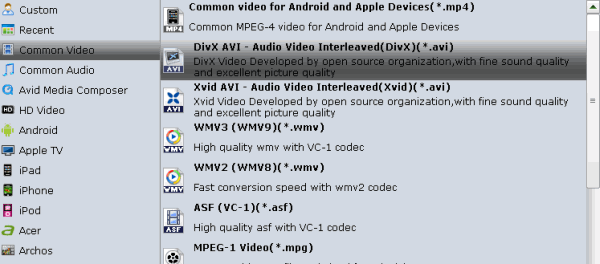
3. Click the “Settings” icon, and you can adjust codec, bit rate, frame rate, sample rate and audio channel in the interface according to your needs and optimize the output file quality.
4. When all the settings are ready, hit the big “Convert” button at the bottom of the main interface to convert Blu-ray to AVI. You’ve made it. This professional Blu-ray to AVI Converter really never lets you down during the work.
More Guides:
How to Backup Blu-ray discs with original structures
How to Convert Video_TS Folder to MKV Video Files
How can I get Windows Media Player support Blu-ray movie
How to Convert and Import MPG files to Avid Media Composer
Transfer MTS video files from Sony Handycam to iMovie 08/09/11
Convert mp4 to ProRes for Easily Importing mp4 to Final Cut Pro, FCP X
Convert Sony Handycam camcorders mts video clips to Windows movie maker